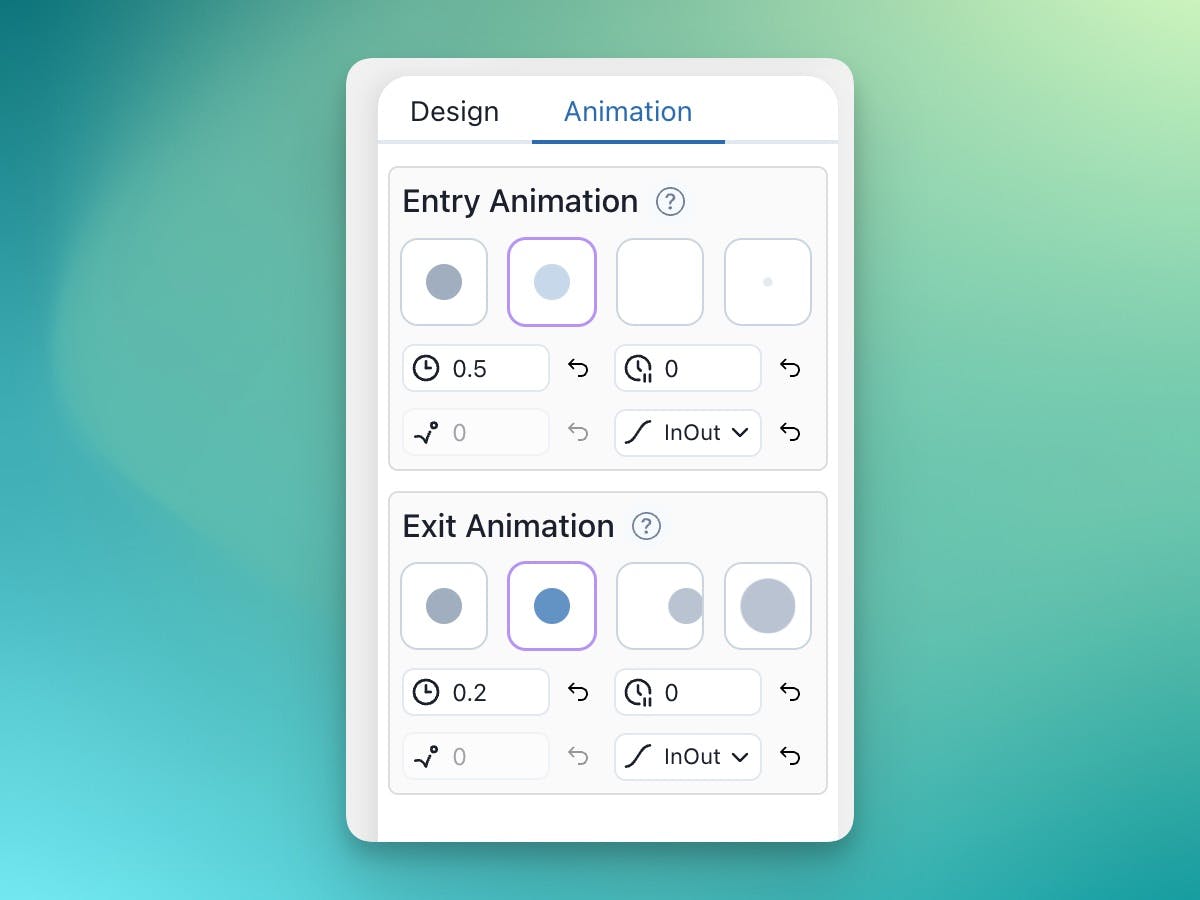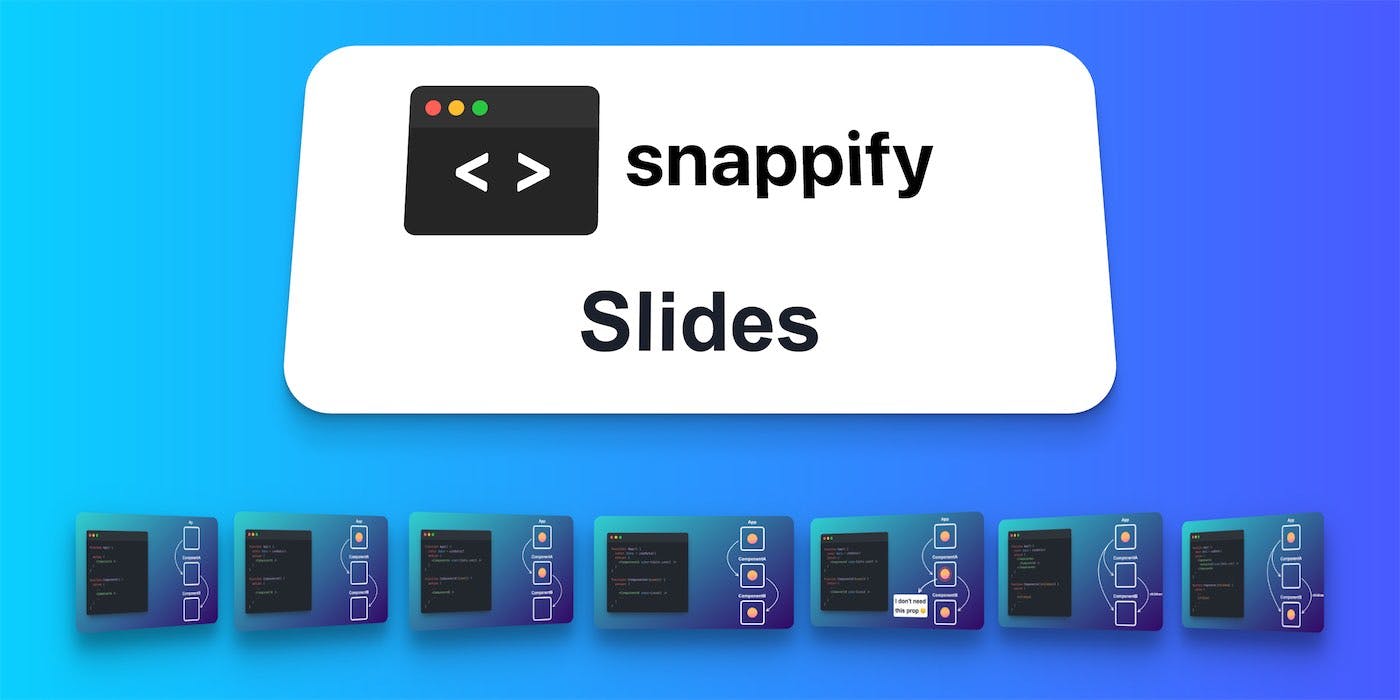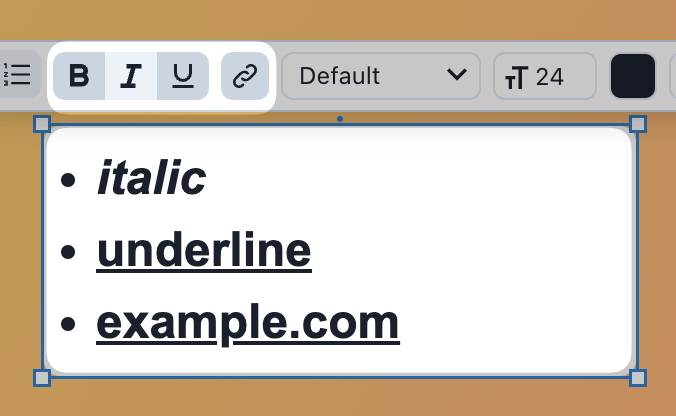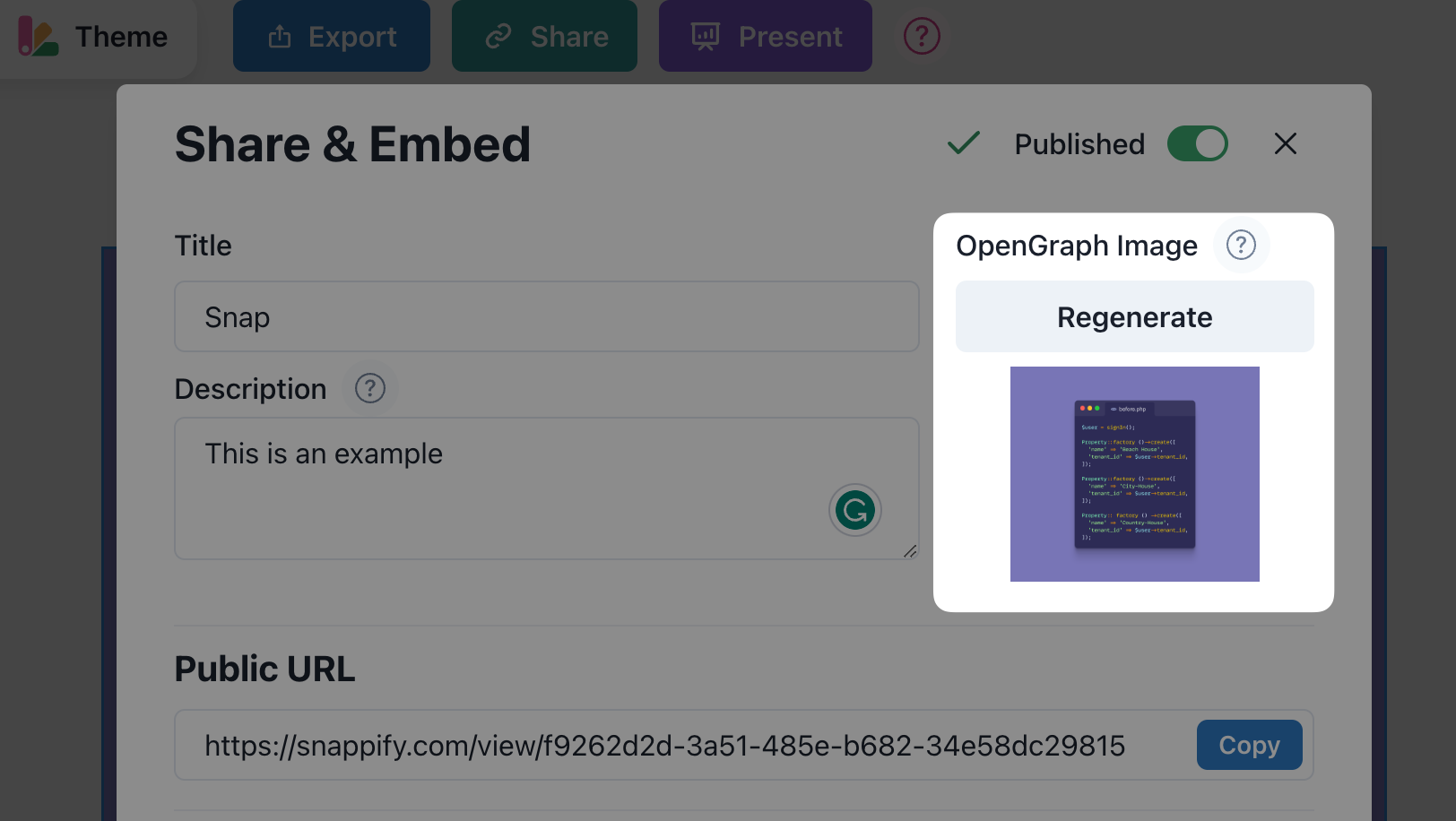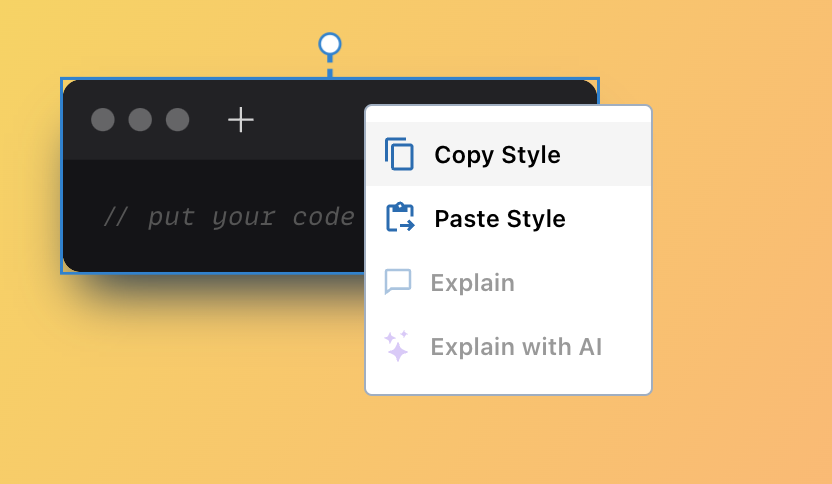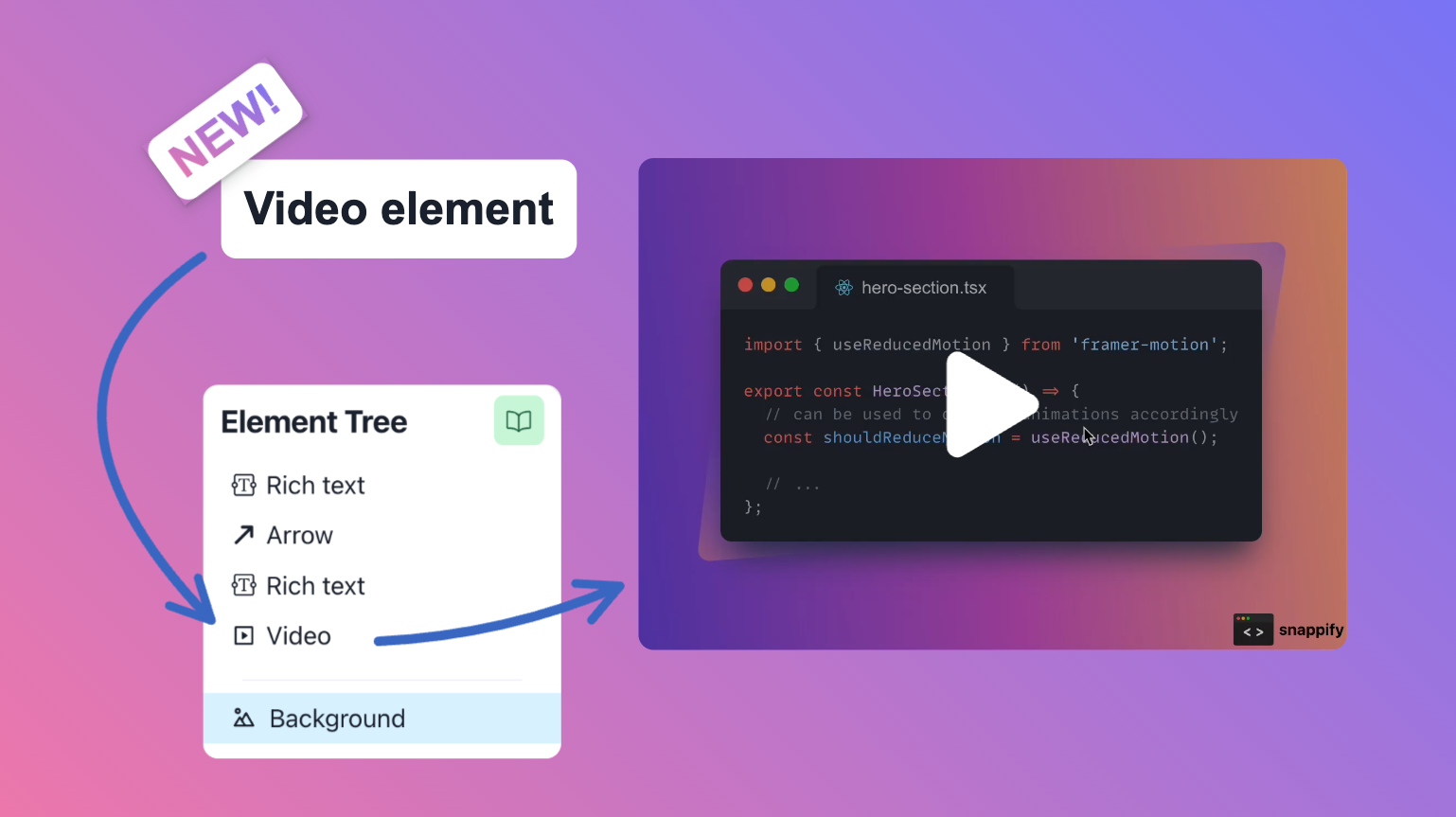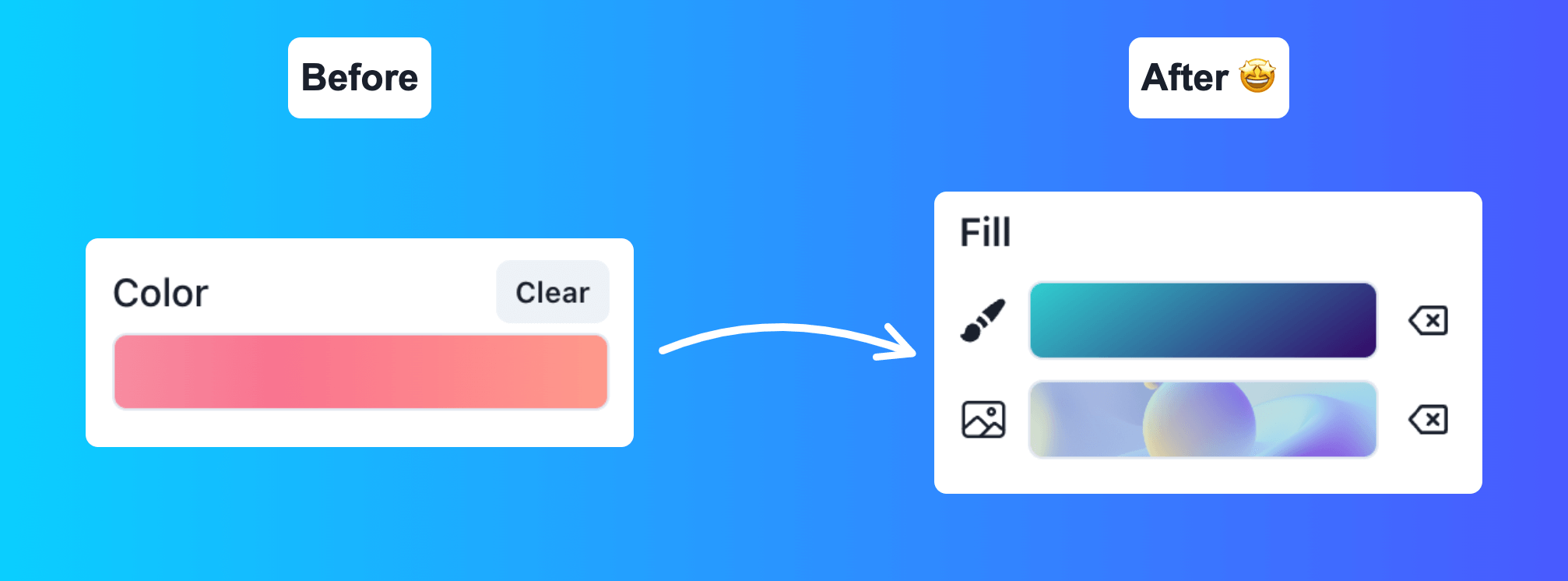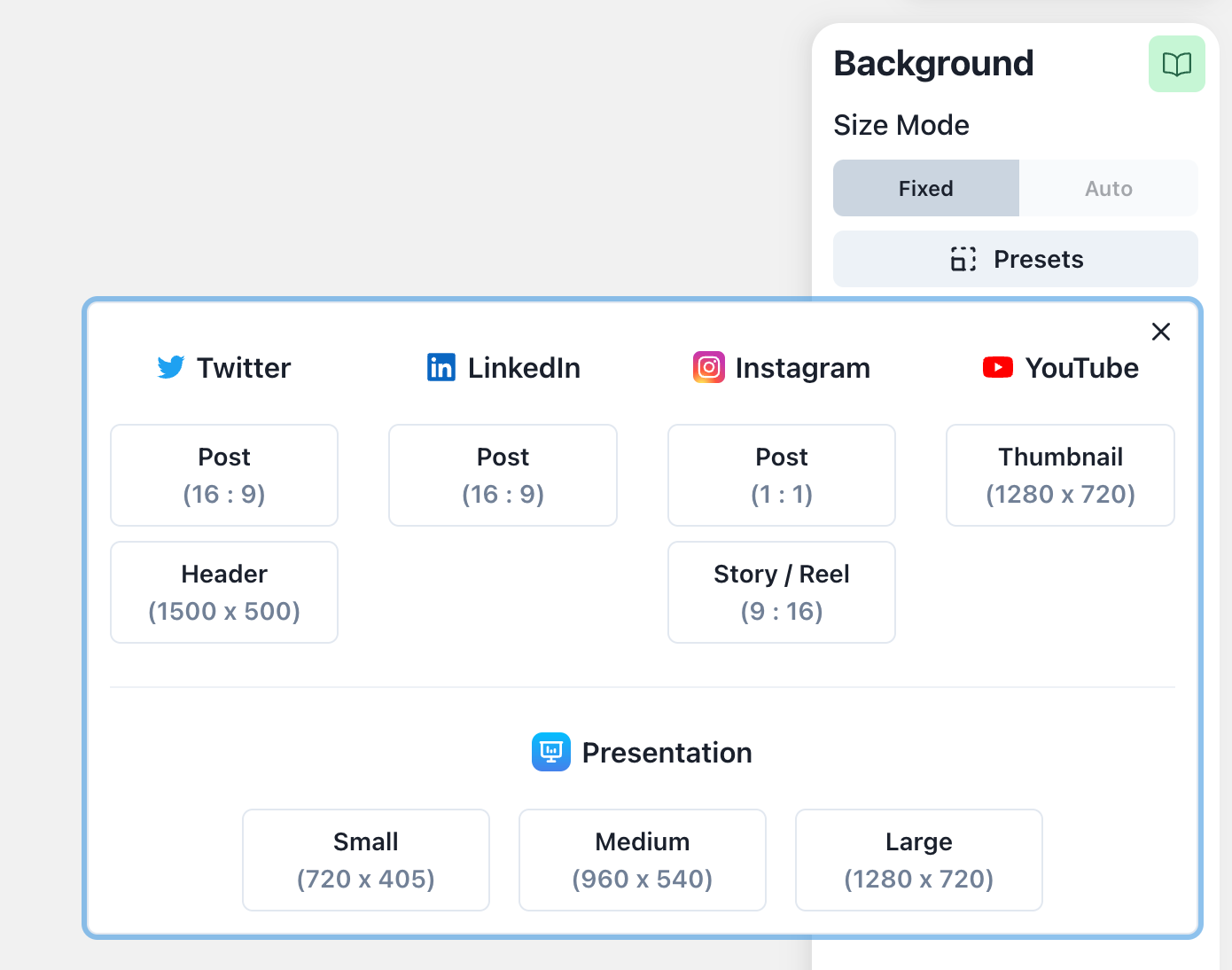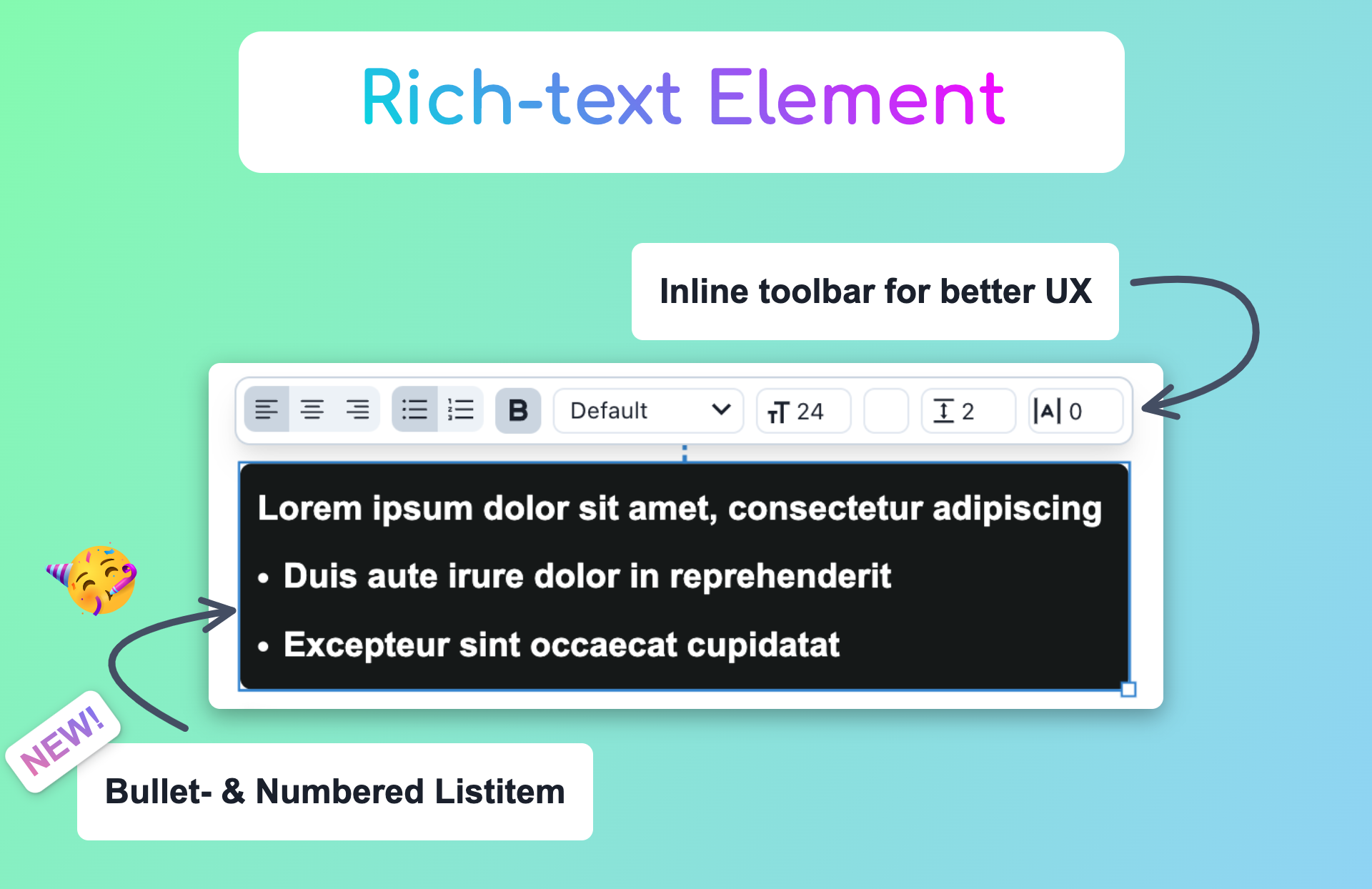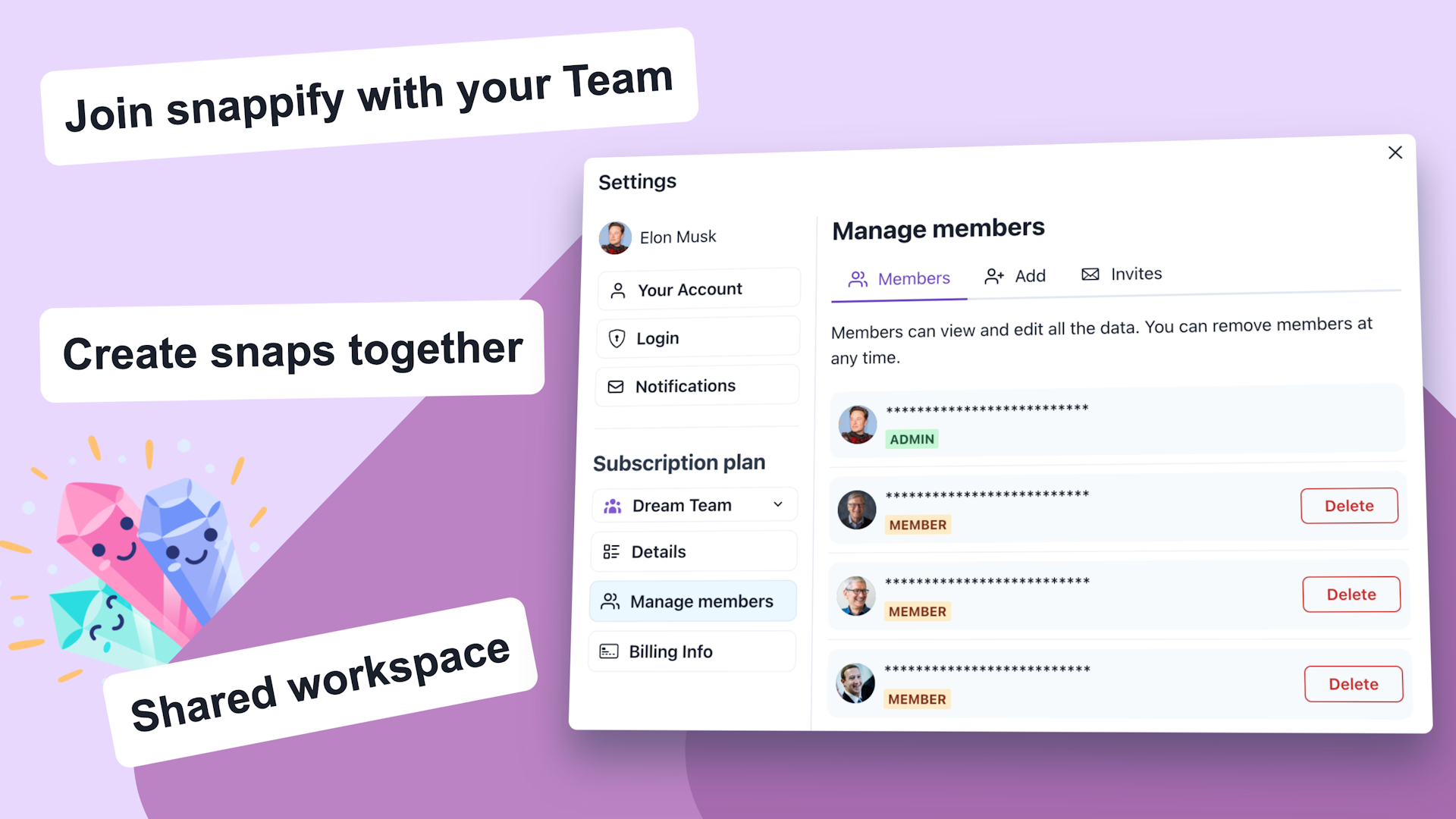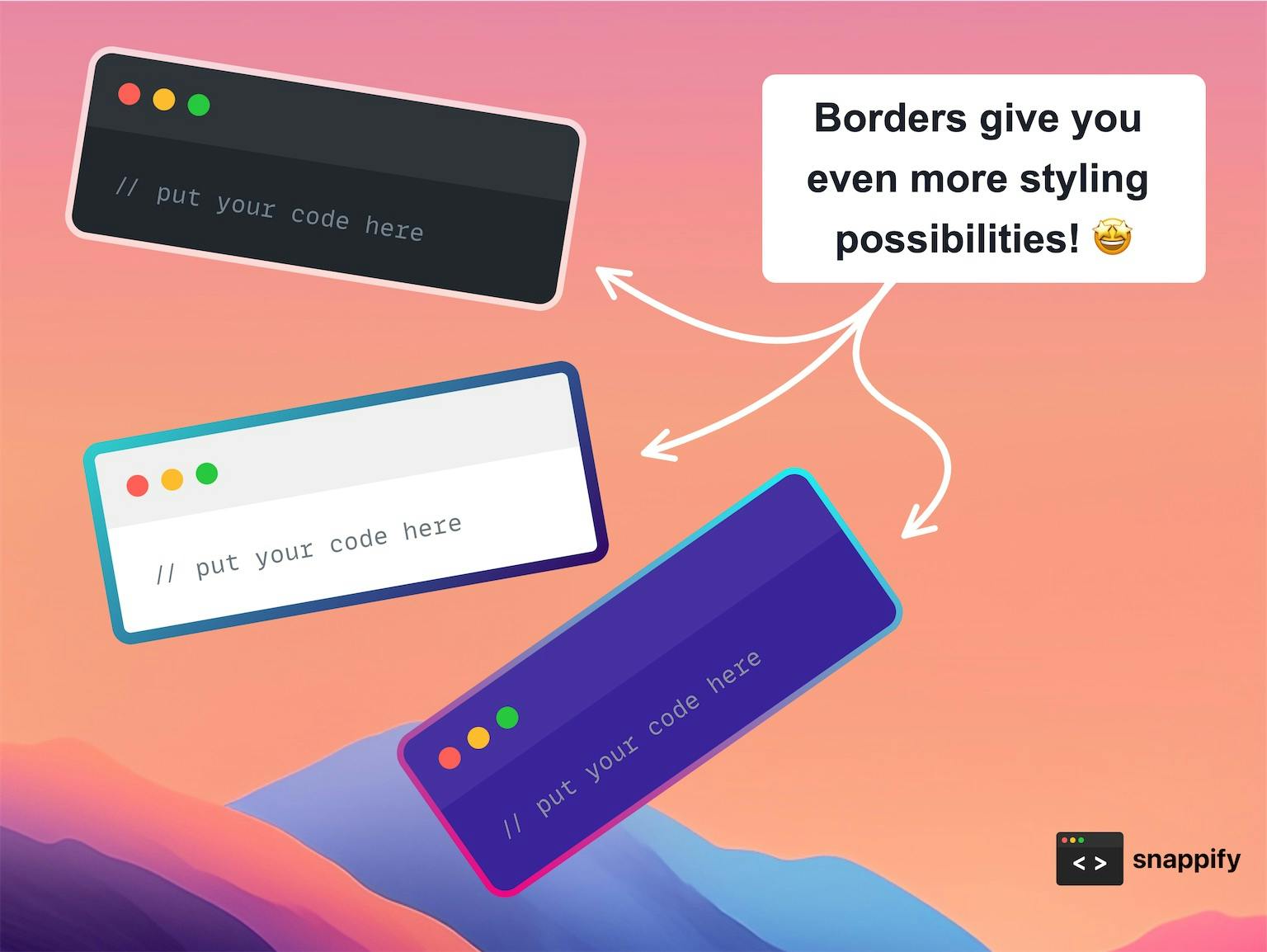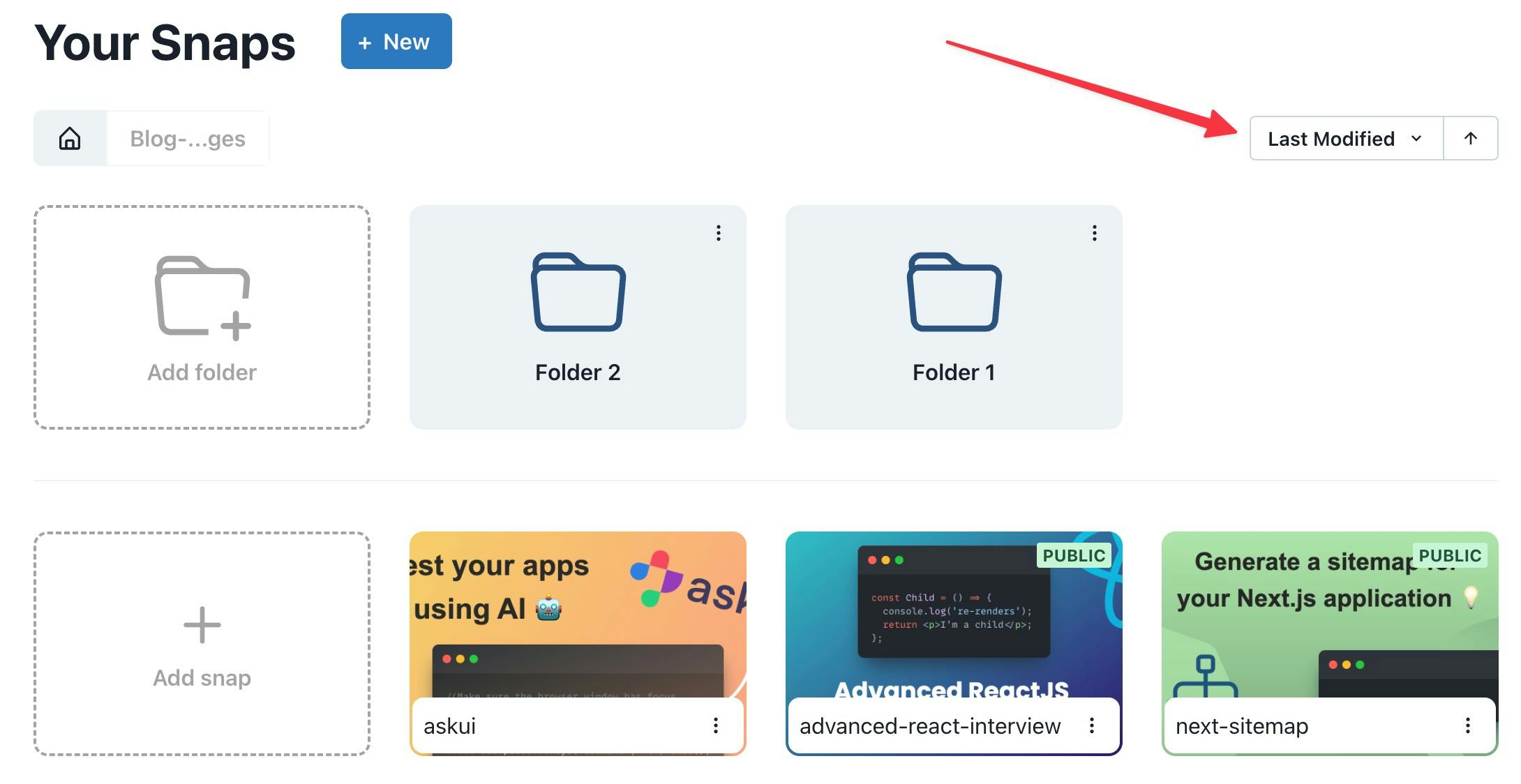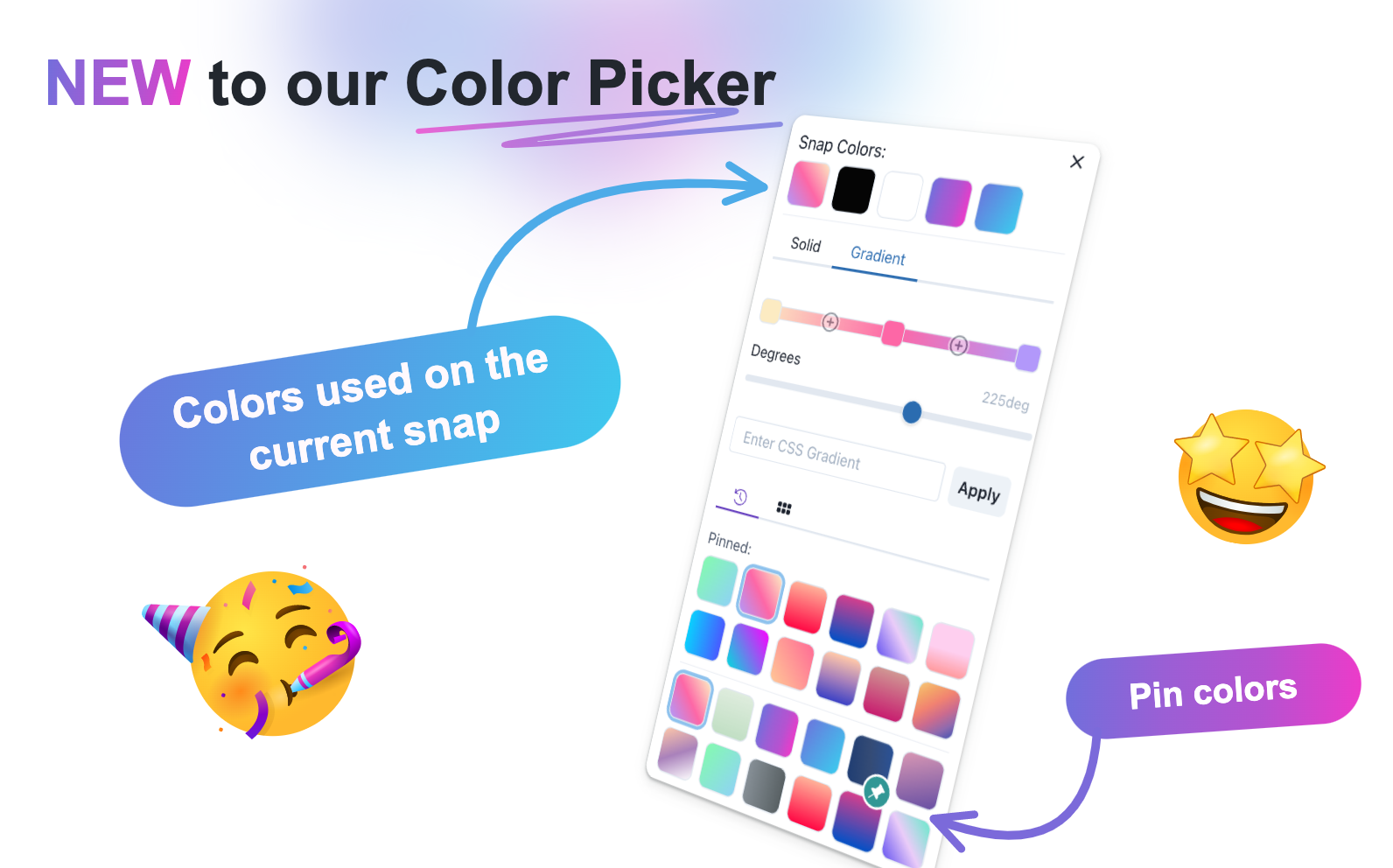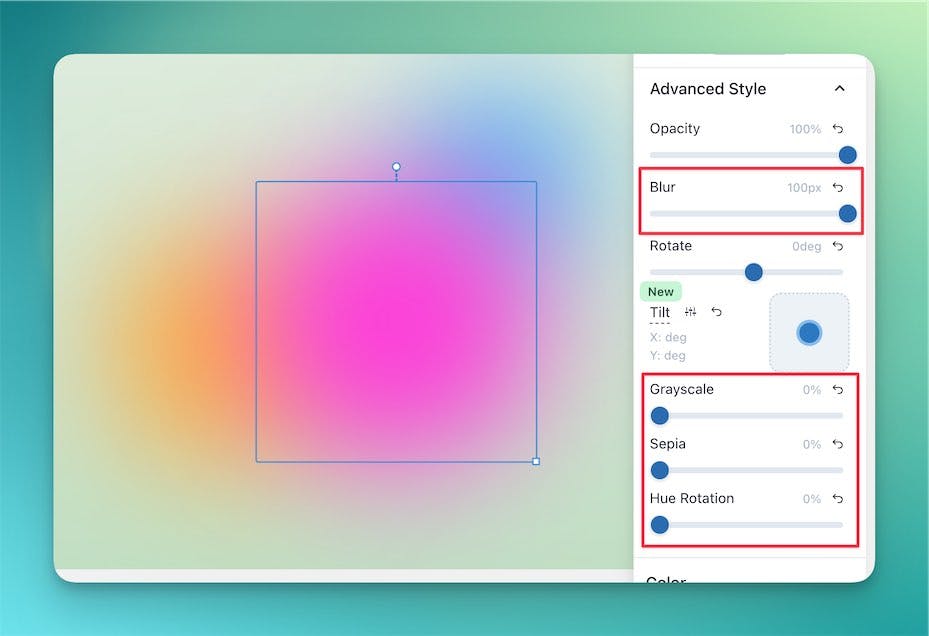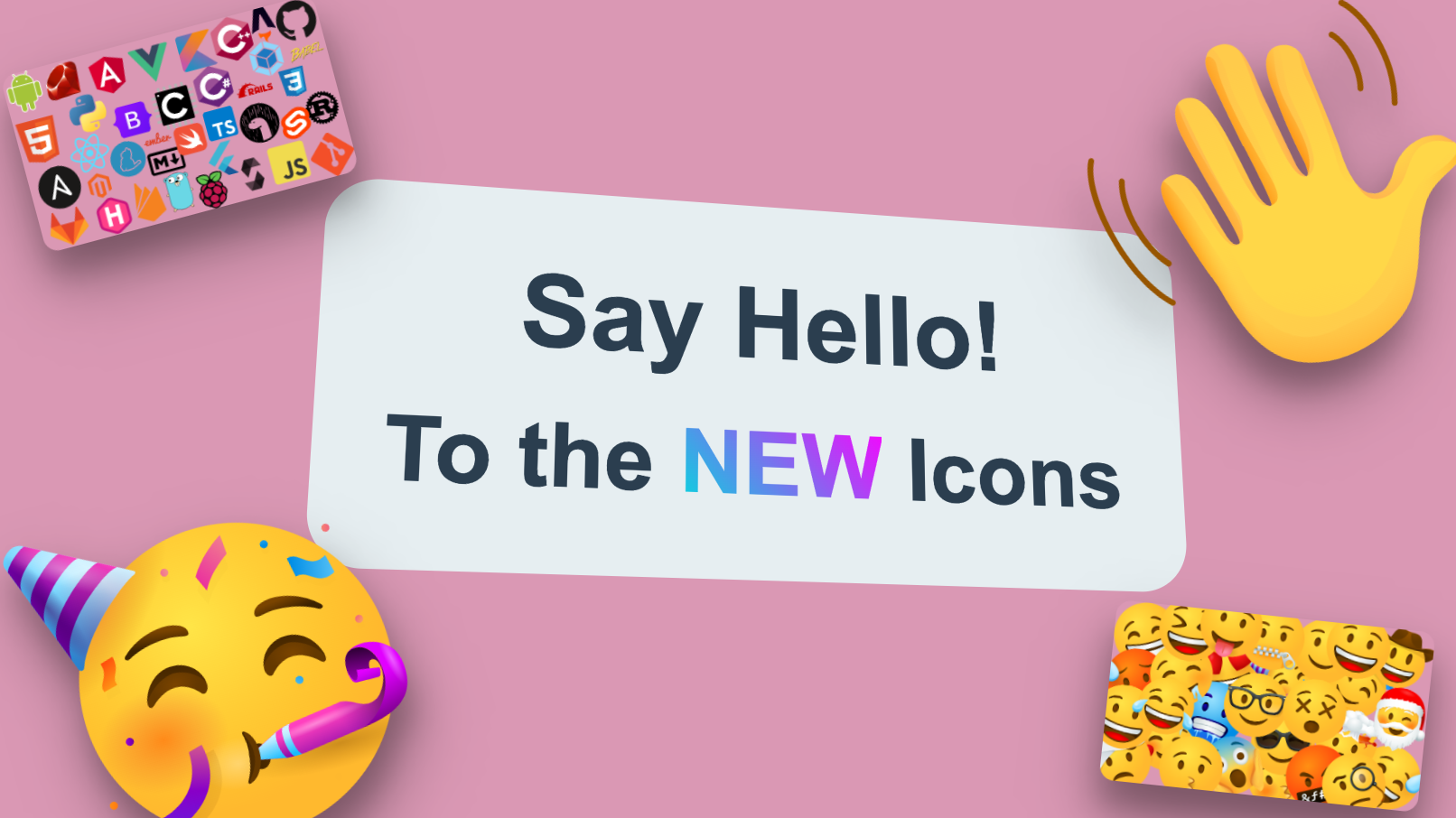🎛️ More Animation Configurations
It's now possible to configure more aspects of animations in snappify Slides. We added the support for different entry and exit animations, but also let you configure the transition options for each animation.
You're now able to configure the following options:
- Duration
- Delay
- Bounce Intensity
- Easing